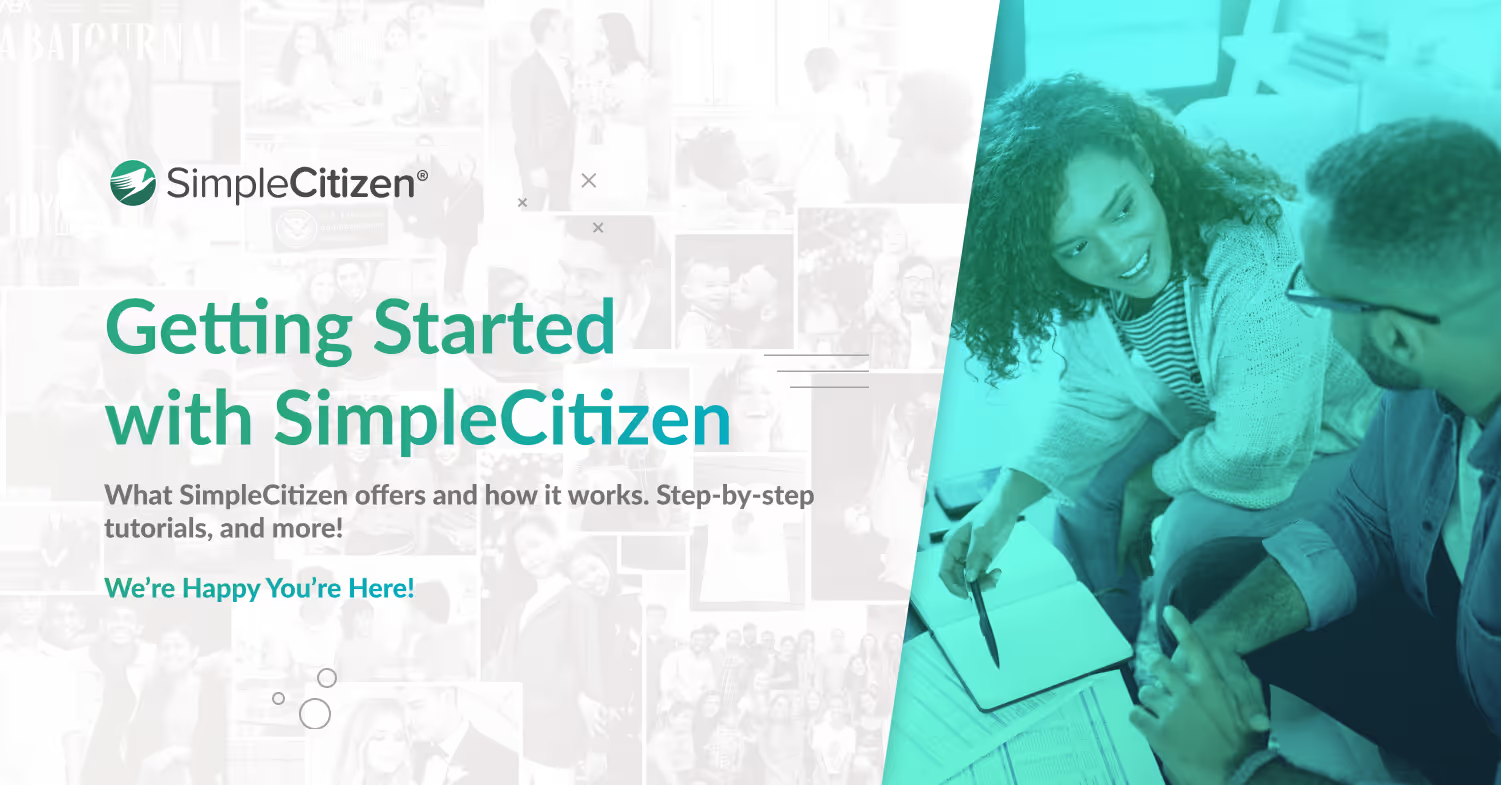Tips and Tricks for Uploading Documents to Your SimpleCitizen Account
With every form submitted to USCIS, supporting documentation must be provided. The following article outlines some tips and tricks to ensure that the supporting documents accompanying your application will be clear and easy to read and will give you ideas for uploading them as efficiently as possible.
Why do I need to upload supporting documents?
USCIS requests supporting documentation for most of its forms. For some forms, this documentation can span 5-10 pages of important identifying documents [such as copies of an applicant’s passport, visa, I-94, and EAD (work authorization), if applicable]. For other forms, the documentation required can be as many as 100-200 pages or more! Whether you are uploading a few pieces of supporting documents or many pages, we want to help you upload documents as quickly as possible and in a way that will allow USCIS to see and read clearly everything you are providing.
What kinds of file types are accepted by the SimpleCitizen system?
Uploading files saved as a PDF is often best since it preserves the documents' quality, allowing for them to be clear and easy to read. However, if a PDF option is unavailable, the SimpleCitizen system accepts the following file types: JPG, JPEG, PNG, PDF, and TIF.
Many free resources can help you to convert an existing file into a PDF, such as Adobe’s PDF Converter or PDF Converter - Convert files to and from PDFs Free Online. Some email servers also provide resources for creating files and exporting them as PDFs. Please research to ensure that you use a resource that you feel is safe and reliable.
Tips and Tricks for uploading government-issued documents:
Many USCIS forms require you to add multiple government-issued documents to an application as supporting documentation. The following list gives examples of some of these documents:
- A birth certificate
- Marriage certificate
- Marriage Termination documents (if applicable)
- Passport
- Visa
- I-94 from most recent arrival into the US (if applicable)
- Driver’s license/ Green Card/ Certificate of Naturalization or Citizenship (if applicable)
- Receipt notices from previously filed petitions, such as Form 797C
USCIS must receive clear and easy-to-read copies of these identifying documents. To provide a quality scan of these documents, please aim to:
- Ensure that all edges of the document are visible
- Include a scanned copy that is saved as a PDF when possible
- If taking a picture of the document, please ensure no other visible distractions are in the background. You can do this by photographing the document against a white background.
- Reduce the appearance of shadows and obstructions
If the scan you are uploading does not meet these requirements, consider replacing them with scans of better quality. In some cases, requesting new copies of government-issued documents may be beneficial to provide scans of the best quality possible.
Tips and Tricks for organizing and uploading large amounts of evidence:
In many cases, USCIS asks for robust documentation that can span 100-200+ pages. Such is often the case for Marriage-Based petitions that require relationship evidence or applications that require proof of financial support.
Here are a few tips that may help you upload large amounts of evidence at once:
- Merge Files: Applicants are welcome to upload individual photos and documents to their application if they like. However, doing this may exhaust the limit of individual uploads allowed by the SimpleCitizen system. It may be beneficial to consolidate multiple pages/documents into a single file type, such as a PDF, to prevent this from happening. A “Merge” feature may also be helpful if wishing to combine multiple files into one document. Please research to ensure that you use a resource that you feel is safe and reliable.
- Add Multiple files to a Document and Save as a PDF: Once you upload documents to your SimpleCitizen account, there is limited ability to edit and rearrange them. Suppose you prefer more control over the order in which your relationship evidence/financial documents appear in the final application. In that case, you can paste your photos and documents into a Word Document/Google Doc or Powerpoint/Google Slides. Then, save that file as a PDF and upload it as one.
Pro tip: Powerpoints/Google Slides can be particularly helpful for rearranging pages of photos since Powerpoint/Google Slides pages are much more straightforward to rearrange than Word/Google Doc pages. - Upload Files as PDFs: Please upload any word-heavy documents (such as letters of support, screenshots of emails, bank statements, etc.) as PDFs, not as JPEGs. Uploading them as JPEGs will decrease the image quality and make it very difficult to read the information. We recommend using a resource that can help you convert your file into a PDF when possible, such as Adobe’s PDF Converter or PDF Converter - Convert files to and from PDFs Free Online. Please research to ensure that you use a resource that you feel is safe and reliable.
- Label Files: Another strategy that can be helpful is clearly labeling files before uploading them to the SimpleCitizen.Doing so makes it much easier to make adjustments later in the process, which can come in handy.
The file I want to upload will not upload to my SimpleCitizen account. What can I do?
Your SimpleCitizen account has a limit on how many individual files can you can add to a single upload category. If you add too many separate files, the system may not allow you to add any more. In these cases, it may be beneficial to consolidate multiple pages/documents into a single file type, such as a PDF. A “Merge” feature may be helpful in this case. Please research to ensure that you use a resource that you feel is safe and reliable.
Additionally, your SimpleCitizen account limits the size of a file to 12MB. If your file is larger than 12 MB, it will not upload to the SimpleCitizen website as is. However, some easy solutions can help you bypass this limit!
- A quick solution to uploading a file over 12 MB is to reduce the file size. To do so, we recommend “compressing” a file. You may use a resource of your own or one like Adobe’s PDF Compressor or Compress PDF: Reduce File Size Online for Free to compress or reduce the “size” of a file without having to remove any of the contents of the file. Please research to ensure that you use a resource that you feel is safe and reliable.
- If you cannot compress a file, it may be necessary to separate it into 2 pieces (or more, if necessary) so that its size is under 12 MB, and you can upload it to your SimpleCitizen account. You may use a resource of your own or one like Adobe’s Split a PDF or Split PDF - Extract pages from your PDF to split a PDF file without removing any of the contents. Please research to ensure that you use a resource that you feel is safe and reliable.
Following these tips and tricks will help you ensure that the supporting documents attached to your application are clear and easy to read when USCIS processes them. If you have any additional questions or experience issues while uploading a document to your SimpleCitizen account, don’t hesitate to Contact Support or reach out to us in our live chat (open Monday - Friday, 9 AM-5 PM MST).
Related
Getting Started
Articles
Begin Your Immigration Journey Today with SimpleCitizen!
Why spend more time and money on countless legal headaches, when you could just use SimpleCitizen and focus on what matters most – being with those you love! Find new opportunities, start new adventures, and bring your family together with SimpleCitizen today!